Chapter 23. GUI Programming with gtk2hs
Table of Contents
Throughout this book, we have been developing simple text-based tools. While these are often ideal interfaces, sometimes a graphical user interface (GUI) is required. There are several GUI toolkits available for Haskell. In this chapter, we will look at one of the, gtk2hs.[53]
Installing gtk2hs
Before we dive in to working with gtk2hs, you'll need to get it installed. On most Linux, BSD, or other POSIX platforms, you will find ready-made gtk2hs packages. You will generally need to install the GTK+ development environment, Glade, and gtk2hs. The specifics of doing so vary by distribution.
Windows and Mac developers should consult the gtk2hs downloads site at http://www.haskell.org/gtk2hs/download/. Begin by downloading gtk2hs from there. Then you will also need Glade version 3. Mac developers can find this at http://www.macports.org/, while Windows developers should consult http://sourceforge.net/projects/gladewin32.
Overview of the GTK+ Stack
Before diving in to the code, let's pause a brief moment and consider the architecture of the system we are going to use. First off, we have GTK+. GTK+ is a cross-platform GUI-building toolkit, implemented in C. It runs on Windows, Mac, Linux, BSDs, and more. It is also the toolkit beneath the Gnome desktop environment.
Next, we have Glade. Glade is a user interface designer, which lets you graphically lay out your application's windows and dialogs. Glade saves the interface in XML files, which your application will load at runtime.
The last piece of this puzzle is gtk2hs. This is the Haskell binding for GTK+, Glade, and several related libraries. It is one of many language bindings available for GTK+.
User Interface Design with Glade
In this chapter, we are going to develop a GUI for the podcast downloader we first developed in Chapter 22, Extended Example: Web Client Programming. Our first task is to design the user interface in Glade. Once we have accomplished that, we will write the Haskell code to integrate it with the application.
Because this is a Haskell book, rather than a GUI design book, we will move fast through some of these early parts. For more information on interface design with Glade, you may wish to refer to one of these resources:
The Glade homepage, which contains documentation for Glade. http://glade.gnome.org/
The GTK+ homepage contains information about the different widgets. Refer to the documentation section, then the stable GTK documentation area. http://www.gtk.org/
The gtk2hs homepage also has a useful documentation section, which contains an API reference to gtk2hs as well as a glade tutorial. http://www.haskell.org/gtk2hs/documentation/
Glade Concepts
Glade is a user interface design tool. It lets us use a graphical interface to design our graphical interface. We could build up the window components using a bunch of calls to GTK+ functions, but it is usually easier to do this with Glade.
The fundamental "thing" we work with in GTK+ is the widget. A widget represents any part of the GUI, and may contain other widgets. Some examples of widgets include a window, dialog box, button, and text within the button.
Glade, then, is a widget layout tool. We set up a whole tree of widgets, with top-level windows at the top of the tree. You can think of Glade and widgets in somewhat the same terms as HTML: you can arrange widgets in a table-like layout, set up padding rules, and structure the entire description in a hierarchical way.
Glade saves the widget descriptions into an XML file. Our program loads this XML file at runtime. We load the widgets by asking the Glade runtime library to load a widget with a specific name.
Here's a screenshot of an example working with Glade to design our application's main screen:
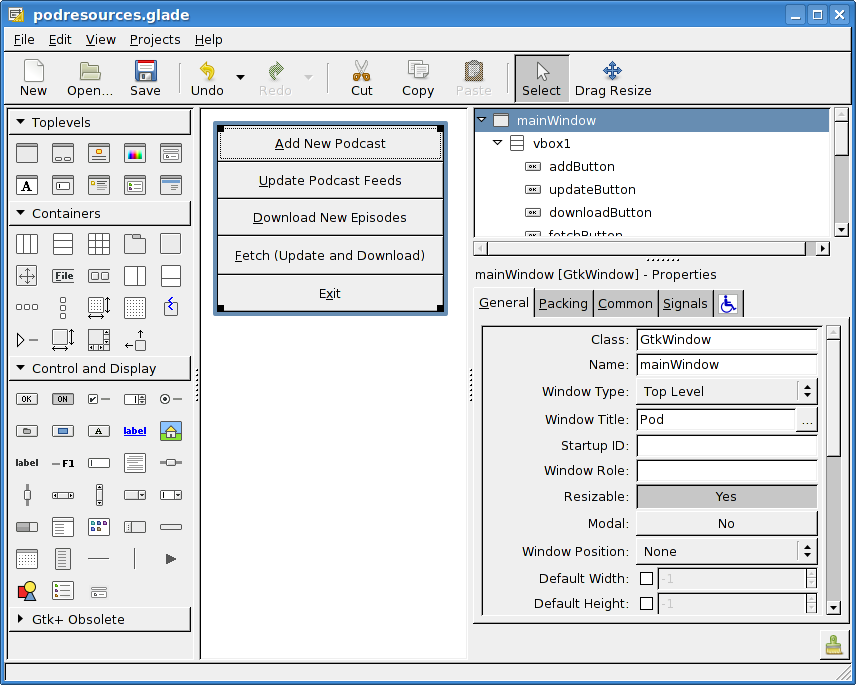
In the downloadable material available for this book, you can
find the full Glade XML file as
podresources.glade. You can load this file
in Glade and edit it if you wish.
Event-Driven Programming
GTK+, like many GUI toolkits, is an event-driven toolkit. That means that instead of, say, displaying a dialog box and waiting for the user to click on a button, we instead tell gtk2hs what function to call if a certain button is clicked, but don't sit there waiting for a click in the dialog box.
This is different from the model traditionally used for console programs. When you think about it, though, it almost has to be. A GUI program could have multiple windows open, and writing code to sit there waiting for input in the particular combination of open windows could be a complicated proposition.
Event-driven programming complements Haskell nicely. As we've discussed over and over in this book, functional languages thrive on passing around functions. So we'll be passing functions to gtk2hs that get called when certain events occur. These are known as callback functions.
At the core of a GTK+ program is the main loop. This is the part of the program that waits for actions from the user or commands from the program and carries them out. The GTK+ main loop is handled entirely by GTK+. To us, it looks like an I/O action that we execute, that doesn't return until the GUI has been disposed of.
Since the main loop is responsible for doing everything from handling clicks of a mouse to redrawing a window when it has been uncovered, it must always be available. We can't just run a long-running task -- such as downloading a podcast episode -- from within the main loop. This would make the GUI unresponsive, and actions such as clicking a Cancel button wouldn't be processed in a timely manner.
Therefore, we will be using multithreading to handle these
long-running tasks. More information on multithreading can be
found in Chapter 24, Concurrent and multicore programming. For now, just know that
we will use forkIO to create new threads for
long-running tasks such as downloading podcast feeds and
episodes. For very quick tasks, such as adding a new podcast to
the database, we will not bother with a separate thread since it
will be executed so fast the user will never notice.
Initializing the GUI
Our first steps are going to involve initializing the GUI for
our program. For reasons that we'll explain in
the section called “Using Cabal”, we're going to have a small
file called PodLocalMain.hs that loads
PodMain and passes to it the path to
podresources.glade, the XML file saved by
Glade that gives the information about our GUI widgets.
-- file: ch23/PodLocalMain.hs module Main where import qualified PodMainGUI main = PodMainGUI.main "podresources.glade"
Now, let's consider PodMainGUI.hs. This file
is the only Haskell source file that we had to modify from the
example in Chapter 22, Extended Example: Web Client Programming to make it work as a GUI.
Let's start by looking at the start of our new
PodMainGUI.hs file -- we've renamed it from
PodMain.hs for clarity.
-- file: ch23/PodMainGUI.hs module PodMainGUI where import PodDownload import PodDB import PodTypes import System.Environment import Database.HDBC import Network.Socket(withSocketsDo) -- GUI libraries import Graphics.UI.Gtk hiding (disconnect) import Graphics.UI.Gtk.Glade -- Threading import Control.Concurrent
This first part of PodMainGUI.hs is similar to
our non-GUI version. We import three additional components,
however. First, we have Graphics.UI.Gtk,
which provides most of the GTK+ functions we will be using.
Both this module and Database.HDBC provide a
function named disconnect. Since we'll be
using the HDBC version, but not the GTK+ version, we don't
import that function from Graphics.UI.Gtk.
Graphics.UI.Gtk.Glade contains functions
needed for loading and working with our Glade file.
We also import Control.Concurrent, which has
the basics needed for multi-threaded programming. We'll use a
few functions from here as described above once we get into the
guts of the program. Next, let's define a type to store
information about our GUI.
-- file: ch23/PodMainGUI.hs
-- | Our main GUI type
data GUI = GUI {
mainWin :: Window,
mwAddBt :: Button,
mwUpdateBt :: Button,
mwDownloadBt :: Button,
mwFetchBt :: Button,
mwExitBt :: Button,
statusWin :: Dialog,
swOKBt :: Button,
swCancelBt :: Button,
swLabel :: Label,
addWin :: Dialog,
awOKBt :: Button,
awCancelBt :: Button,
awEntry :: Entry}
Our new GUI type stores all the widgets we
will care about in the entire program. Large programs may not
wish to have a monolithic type like this. For this small
example, it makes sense because it can be easily passed around to
different functions, and we'll know that we always have the
information we need available.
Within this record, we have fields for a Window (a
top-level window), Dialog (dialog window),
Button (clickable
button), Label (piece of text), and
Entry (place for the user to enter text).
Let's now look at our main function:
-- file: ch23/PodMainGUI.hs
main :: FilePath -> IO ()
main gladepath = withSocketsDo $ handleSqlError $
do initGUI -- Initialize GTK+ engine
-- Every so often, we try to run other threads.
timeoutAddFull (yield >> return True)
priorityDefaultIdle 100
-- Load the GUI from the Glade file
gui <- loadGlade gladepath
-- Connect to the database
dbh <- connect "pod.db"
-- Set up our events
connectGui gui dbh
-- Run the GTK+ main loop; exits after GUI is done
mainGUI
-- Disconnect from the database at the end
disconnect dbh
Remember that the type of this main function
is a little different than usual because it is being called by
main in PodLocalMain.hs.
We start by calling initGUI, which
initializes the GTK+ system. Next, we have a call to
timeoutAddFull. This call is only needed for
multithreaded GTK+ programs. It tells the GTK+ main loop to
pause to give other threads a chance to run every so often.
After that, we call our loadGlade function
(see below) to load the widgets from our Glade XML file. After
that, we connect to our database, call our
connectGui function to set up our callback
functions. Then, we fire up the GTK+ main loop. We expect it
could be minutes, hours, or even days before
mainGUI returns. When it does, it means the
user has closed the main window or clicked the Exit button.
After that, we disconnect from the database and close the
program. Now, let's look at our loadGlade
function.
-- file: ch23/PodMainGUI.hs
loadGlade gladepath =
do -- Load XML from glade path.
-- Note: crashes with a runtime error on console if fails!
Just xml <- xmlNew gladepath
-- Load main window
mw <- xmlGetWidget xml castToWindow "mainWindow"
-- Load all buttons
[mwAdd, mwUpdate, mwDownload, mwFetch, mwExit, swOK, swCancel,
auOK, auCancel] <-
mapM (xmlGetWidget xml castToButton)
["addButton", "updateButton", "downloadButton",
"fetchButton", "exitButton", "okButton", "cancelButton",
"auOK", "auCancel"]
sw <- xmlGetWidget xml castToDialog "statusDialog"
swl <- xmlGetWidget xml castToLabel "statusLabel"
au <- xmlGetWidget xml castToDialog "addDialog"
aue <- xmlGetWidget xml castToEntry "auEntry"
return $ GUI mw mwAdd mwUpdate mwDownload mwFetch mwExit
sw swOK swCancel swl au auOK auCancel aue
This function starts by calling xmlNew, which
loads the Glade XML file. It returns Nothing
on error. Here we are using pattern matching to extract the
result value on success. If it fails, there will be a console
(not graphical) exception displayed; one of the exercises at
the end of this chapter addresses this.
Now that we have Glade's XML file loaded, you will see a bunch
of calls to xmlGetWidget. This Glade
function is used to load the XML definition of a widget, and
return a GTK+ widget type for that widget. We have to pass
along to that function a value indicating what GTK+ type we
expect -- we'll get a runtime error if these don't match.
We start by creating a widget for the main window. It is loaded
from the XML widget defined with name
"mainWindow" and stored in the
mw variable. We then use pattern matching
and mapM to load up all the buttons.
Then, we have two dialogs, a label, and an entry to load.
Finally, we use all of these to build up the GUI type and return
it. Next, we need to set our callback functions up as event handlers.
-- file: ch23/PodMainGUI.hs
connectGui gui dbh =
do -- When the close button is clicked, terminate GUI loop
-- by calling GTK mainQuit function
onDestroy (mainWin gui) mainQuit
-- Main window buttons
onClicked (mwAddBt gui) (guiAdd gui dbh)
onClicked (mwUpdateBt gui) (guiUpdate gui dbh)
onClicked (mwDownloadBt gui) (guiDownload gui dbh)
onClicked (mwFetchBt gui) (guiFetch gui dbh)
onClicked (mwExitBt gui) mainQuit
-- We leave the status window buttons for later
We start out the connectGui function by
calling onDestroy. This means that when
somebody clicks on the operating system's close button
(typically an X in
the titlebar on Windows or Linux, or a red circle on Mac OS X),
on the main window, we call the mainQuit
function. mainQuit closes all GUI windows
and terminates the GTK+ main loop.
Next, we call onClicked to register event
handlers for clicking on our five different buttons. For
buttons, these handlers are also called if the user selects the
button via the keyboard. Clicking on these buttons will call
our functions such as guiAdd, passing along
the GUI record as well as a database handle.
At this point, we have completely defined the main window for the GUI podcatcher. It looks like this:
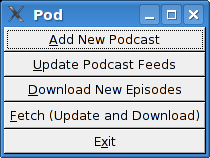
The Add Podcast Window
Now that we've covered the main window, let's talk about the other windows that our application presents, starting with the Add Podcast window. When the user clicks the button to add a new podcast, we need to pop up a dialog box to prompt for the URL of the podcast. We have defined this dialog box in Glade, so all we need to do is set it up.
-- file: ch23/PodMainGUI.hs
guiAdd gui dbh =
do -- Initialize the add URL window
entrySetText (awEntry gui) ""
onClicked (awCancelBt gui) (widgetHide (addWin gui))
onClicked (awOKBt gui) procOK
-- Show the add URL window
windowPresent (addWin gui)
where procOK =
do url <- entryGetText (awEntry gui)
widgetHide (addWin gui) -- Remove the dialog
add dbh url -- Add to the DB
We start by calling entrySetText to set the
contents of the entry box (the place where the user types in the
URL) to the empty string. That's because the same widget gets
reused over the lifetime of the program, and we don't want the
last URL the user entered to remain there. Next, we set up
actions for the two buttons in the dialog. If the users clicks
on the cancel button, we simply remove the dialog box from the
screen by calling widgetHide on it. If the
user clicks the OK button, we call procOK.
procOK starts by retrieving the supplied URL
from the entry widget. Next, it uses
widgetHide to get rid of the dialog box.
Finally, it calls add to add the URL to the
database. This add is exactly the same
function as we had in the non-GUI version of the program.
The last thing we do in guiAdd is actually
display the pop-up window. That's done by calling
windowPresent, which is the opposite of
widgetHide.
Note that the guiAdd function returns almost
immediately. It just sets up the widgets and causes the box to
be displayed; at no point does it block waiting for input.
Here's what the dialog box looks like:
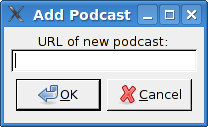
Long-Running Tasks
As we think about the buttons available in the main window, three of them correspond to tasks that could take a while to complete: update, download, and fetch. While these operations take place, we'd like to do two things with our GUI: provide the user with the status of the operation, and provide the user with the ability to cancel the operation as it is in progress.
Since all three of these things are very similar operations, it
makes sense to provide a generic way to handle this
interaction. We have defined a single status window widget in
the Glade file that will be used by all three of these. In our
Haskell source code, we'll define a generic
statusWindow function that will be used by
all three of these operations as well.
statusWindow takes four parameters: the GUI
information, the database information, a String giving the
title of the window, and a function that will perform the
operation. This function will itself be passed a function that
it can call to report its progress. Here's the code:
-- file: ch23/PodMainGUI.hs
statusWindow :: IConnection conn =>
GUI
-> conn
-> String
-> ((String -> IO ()) -> IO ())
-> IO ()
statusWindow gui dbh title func =
do -- Clear the status text
labelSetText (swLabel gui) ""
-- Disable the OK button, enable Cancel button
widgetSetSensitivity (swOKBt gui) False
widgetSetSensitivity (swCancelBt gui) True
-- Set the title
windowSetTitle (statusWin gui) title
-- Start the operation
childThread <- forkIO childTasks
-- Define what happens when clicking on Cancel
onClicked (swCancelBt gui) (cancelChild childThread)
-- Show the window
windowPresent (statusWin gui)
where childTasks =
do updateLabel "Starting thread..."
func updateLabel
-- After the child task finishes, enable OK
-- and disable Cancel
enableOK
enableOK =
do widgetSetSensitivity (swCancelBt gui) False
widgetSetSensitivity (swOKBt gui) True
onClicked (swOKBt gui) (widgetHide (statusWin gui))
return ()
updateLabel text =
labelSetText (swLabel gui) text
cancelChild childThread =
do killThread childThread
yield
updateLabel "Action has been cancelled."
enableOKThis function starts by clearing the label text from the last run. Next, we disable (gray out) the OK button and enable the cancel button. While the operation is in progress, clicking OK doesn't make much sense. And when it's done, clicking Cancel doesn't make much sense.
Next, we set the title of the window. The title is the part
that is displayed by the system in the title bar of the window.
Finally, we start off the new thread (represented by
childTasks) and save off its thread ID.
Then, we define what to do if the user clicks on Cancel -- we
call cancelChild, passing along the thread
ID. Finally, we call windowPresent to show
the status window.
In childTasks, we display a message saying
that we're starting the thread. Then we call the actual worker
function, passing updateLabel as the function
to use for displaying status messages. Note that a command-line
version of the program could pass putStrLn
here.
Finally, after the worker function exits, we call
enableOK. This function disables the cancel
button, enables the OK button, and defines that a click on the
OK button causes the status window to go away.
updateLabel simply calls
labelSetText on the label widget to update it
with the displayed text. Finally,
cancelChild kills the thread processing the
task, updates the label, and enables the OK button.
We now have the infrastructure in place to define our three GUI functions. They look like this:
-- file: ch23/PodMainGUI.hs
guiUpdate :: IConnection conn => GUI -> conn -> IO ()
guiUpdate gui dbh =
statusWindow gui dbh "Pod: Update" (update dbh)
guiDownload gui dbh =
statusWindow gui dbh "Pod: Download" (download dbh)
guiFetch gui dbh =
statusWindow gui dbh "Pod: Fetch"
(\logf -> update dbh logf >> download dbh logf)
For brevity, we have given the type for only the first one, but
all three have the same type, and Haskell can work them out via
type inference. Notice our implementation of
guiFetch. We don't call
statusWindow twice, but rather combine
functions in its action.
The final piece of the puzzle consists of the three functions
that do our work. add is unmodified from the
command-line chapter. update and
download are modified only to take a logging
function instead of calling putStrLn for
status updates.
-- file: ch23/PodMainGUI.hs
add dbh url =
do addPodcast dbh pc
commit dbh
where pc = Podcast {castId = 0, castURL = url}
update :: IConnection conn => conn -> (String -> IO ()) -> IO ()
update dbh logf =
do pclist <- getPodcasts dbh
mapM_ procPodcast pclist
logf "Update complete."
where procPodcast pc =
do logf $ "Updating from " ++ (castURL pc)
updatePodcastFromFeed dbh pc
download dbh logf =
do pclist <- getPodcasts dbh
mapM_ procPodcast pclist
logf "Download complete."
where procPodcast pc =
do logf $ "Considering " ++ (castURL pc)
episodelist <- getPodcastEpisodes dbh pc
let dleps = filter (\ep -> epDone ep == False)
episodelist
mapM_ procEpisode dleps
procEpisode ep =
do logf $ "Downloading " ++ (epURL ep)
getEpisode dbh epHere's what the final result looks like after running an update:
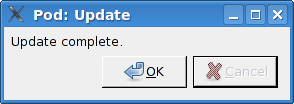
Using Cabal
We presented a Cabal file to build this project for the command-line version in the section called “Main Program”. We need to make a few tweaks for it to work with our GUI version. First, there's the obvious need to add the gtk2hs packages to the list of build dependencies. There is also the matter of the Glade XML file.
Earlier, we wrote a PodLocalMain.hs that
simply assumed this file was named
podresources.glade and stored in the current
working directory. For a real, system-wide installation, we
can't make that assumption. Moreover, different systems may
place the file at different locations.
Cabal provides a way around this problem. It automatically
generates a module that exports functions that can interrogate
the environment. We must add a Data-files
line to our Cabal description file. This file names all data
files that will be part of a system-wide installation. Then,
Cabal will export a Paths_pod module (the
"pod" part comes from the Name line in the
Cabal file) that we can interrogate for the location at
runtime. Here's our new Cabal description file:
-- ch24/pod.cabal
Name: pod
Version: 1.0.0
Build-type: Simple
Build-Depends: HTTP, HaXml, network, HDBC, HDBC-sqlite3, base,
gtk, glade
Data-files: podresources.glade
Executable: pod
Main-Is: PodCabalMain.hs
GHC-Options: -O2
And, to go with it, PodCabalMain.hs:
-- file: ch23/PodCabalMain.hs
module Main where
import qualified PodMainGUI
import Paths_pod(getDataFileName)
main =
do gladefn <- getDataFileName "podresources.glade"
PodMainGUI.main gladefnExercises
Present a helpful GUI error message if the call to
xmlNewreturnsNothing.Modify the podcatcher to be able to run with either the GUI or the command-line interface from a single code base. Hint: move common code out of
PodMainGUI.hs, then have two differentMainmodules, one for the GUI, and one for the command line.Why does
guiFetchcombine worker functions instead of callingstatusWindowtwice?
[53] Several alternatives also exist. Alongside gtk2hs, wxHaskell is also a prominent cross-platform GUI toolkit.
 Want to stay up to date? Subscribe to the comment feed for
Want to stay up to date? Subscribe to the comment feed for